How to create Segments?
From the side panel, cruise to the Segment Page. Click on the Create Segment.
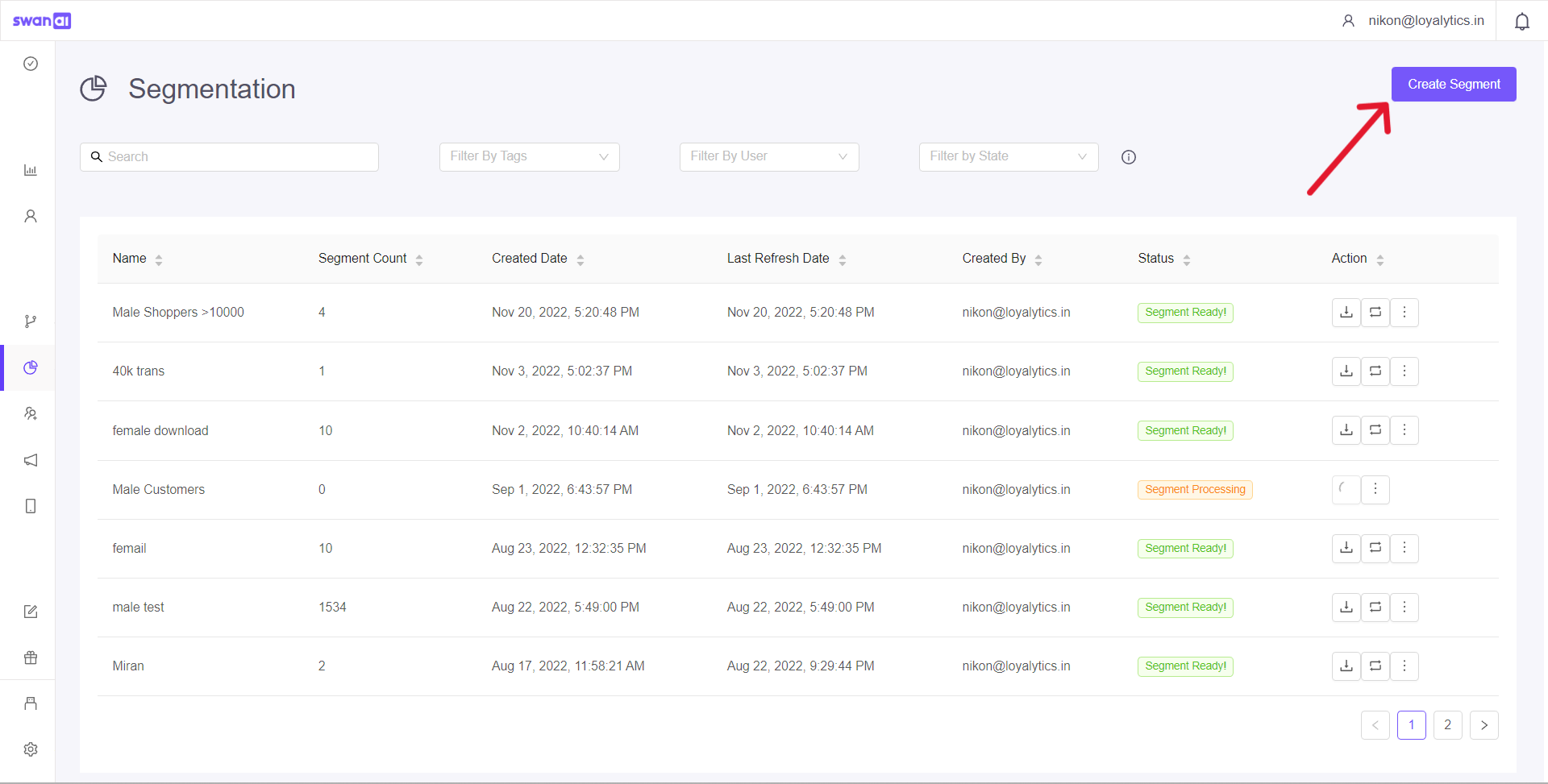
Types of segments
Live Segment
A recurring segment that keeps refreshing and adds the data according to your filter requirements.One-time Segment
A segment that pulls out customer data matching your filter criteria at that instant.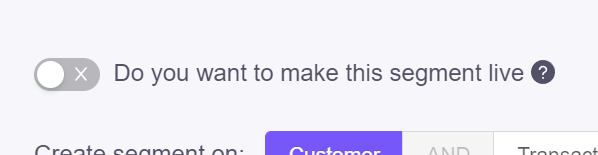
You can either create a segment based on
User Property Attributes
Below is the list of standard properties that are available on the platform. Apart from these standard properties you also add custom attributes as per your requirement.
Attribute | Category | Description |
|---|---|---|
Available Points | Standard Property | Total available points |
Total Transaction Value | Standard Property | Monetary value of the transaction |
Last Transaction Date | Standard Property | Recent transaction date |
Date of Birth | Standard Property | Birthday |
Anniversary | Standard Property | Anniversary with the brand |
Signup Date | Standard Property | Membership Enrollment date |
Gender | Standard Property | Gender |
Total Transactions | Standard Property | Count of transactions made till date |
Has Email | Standard Property | Email availability |
User Behaviour Attributes
Attribute | Category | Description |
|---|---|---|
ATV | Aggregation | Average Transaction Value |
Sum Of Points Issued | Aggregation | Total number points issued |
Sum of Points Redeemed | Aggregation | Total number points redeemed |
Sum of Quantity | Aggregation | Sum of products purchased |
Sum of Item Amount | Aggregation | Sum of Monetary value of each item purchased |
Count of Transaction | Aggregation | Number of transactions made between a specified date range |
Count of Coupon Redemption | Aggregation | Number of coupons redeemed |
Total Transaction Value | Transaction | Monetary Value of Transaction |
Bill Amount | Transaction | Monetary value in the bill |
Bill Discount | Transaction | Monetary value of the discount offered on the bill |
Bill Gross Amount | Transaction | Monetary Value with Tax |
Total Points Issued | Transaction | Total number of points issued |
Points Redeemed Value | Transaction | Monetary value of the points redeemed |
Is Return Transaction | Transaction | Return transaction |
Is Coupon Applied | Transaction | A coupon is applied |
Example
For demonstration purposes, let’s create a segment of male shoppers who Have Email and Total Transaction Value is Greater Than 10000 for the period of Jan 1 2022 to Dec 31 2022
Let’s first give it a name and Add a tag to it as well. Then, from the User Property Attributes, let’s select Gender and set it to Male and let’s select Total Transaction Value from the User Behaviour Attributes and set the condition to greater than 10000.
Now, Click Customer Count. Once it finishes processing, you’d be able to see the segment customers’ count vs. the total number of your customers. Save the segment.
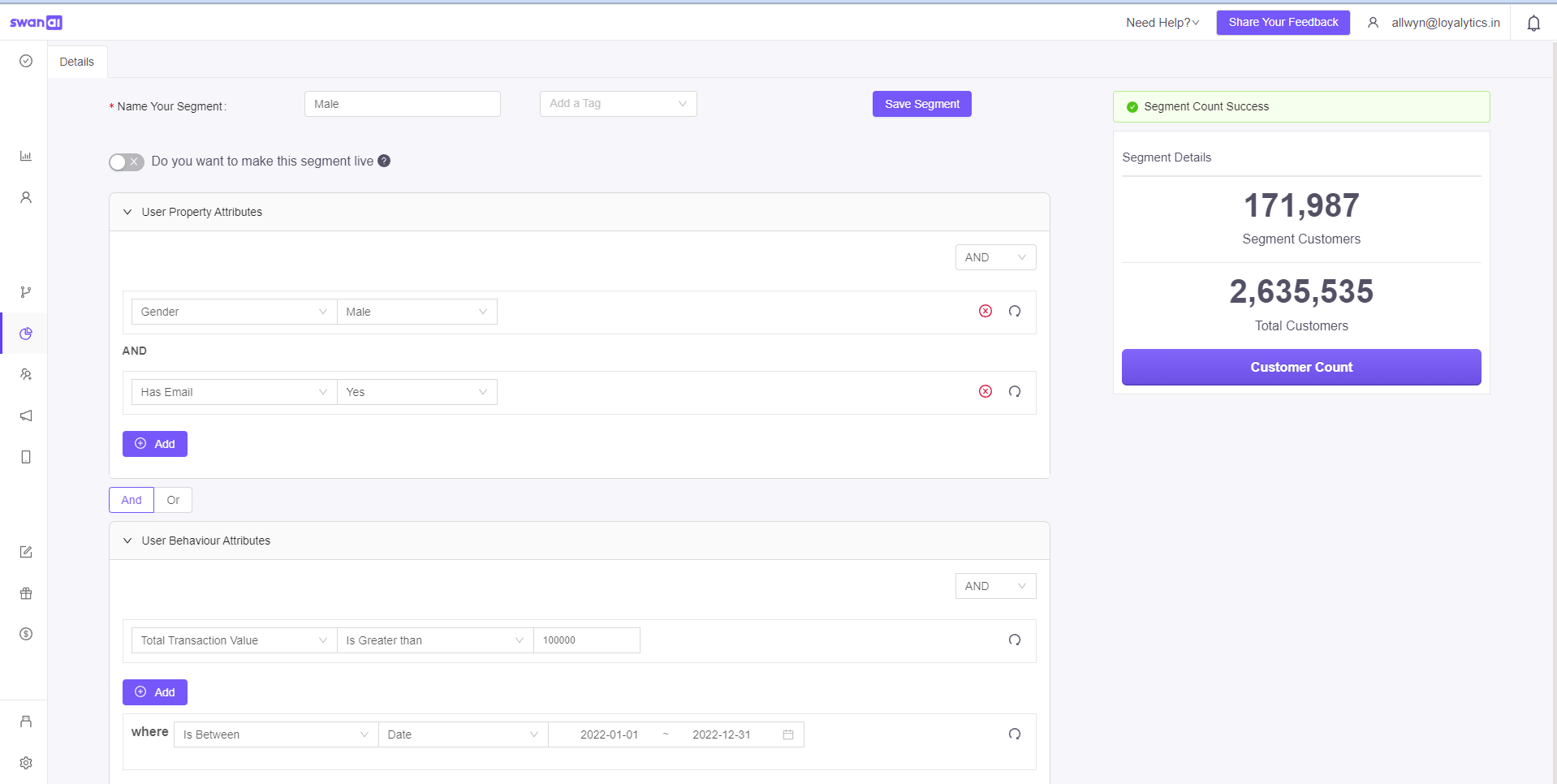
There are 3 States of a segment
Static
These segments will not refresh daily and have to be updated manually. It will not push customers to refresh in the journey.Live
These segments will refresh frequently. Live segments used in journeys will push new customers into the journey, on every refresh.Archived
Segments that are not used in any of the journeys or have not been changed/updated in the last 60 days, get archived automatically. You can refresh the segment or update it to restore them back to their original state
You can view the status of the created segment.
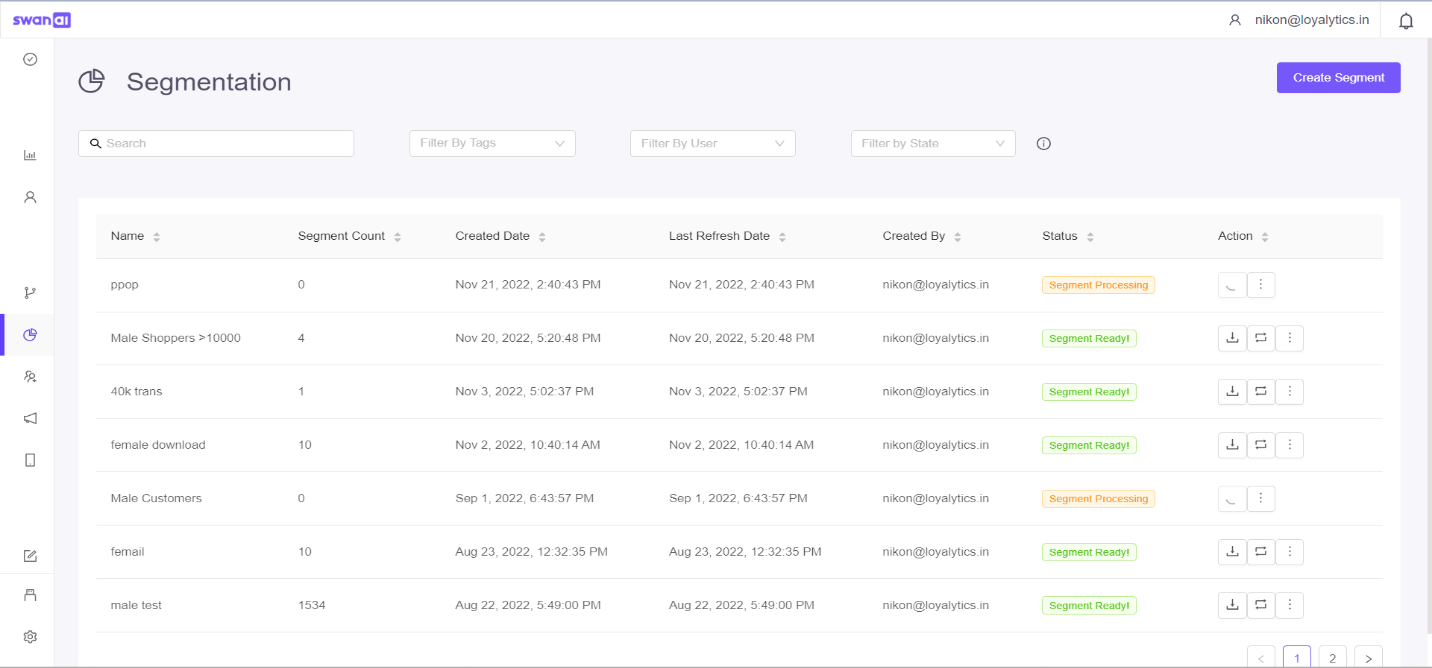
Miscellaneous
Download - An email with the CSV file of the segment will be sent to the registered email id.
Refresh - Refreshes the segment with the latest data
Clone - Creates a duplicate of the segment
Edit - You can make changes to your segment
Delete
