How to create a Landing Page?
Head over to the side panel and select Landing Page under Marketing
Click on Create Landing Page to get started.
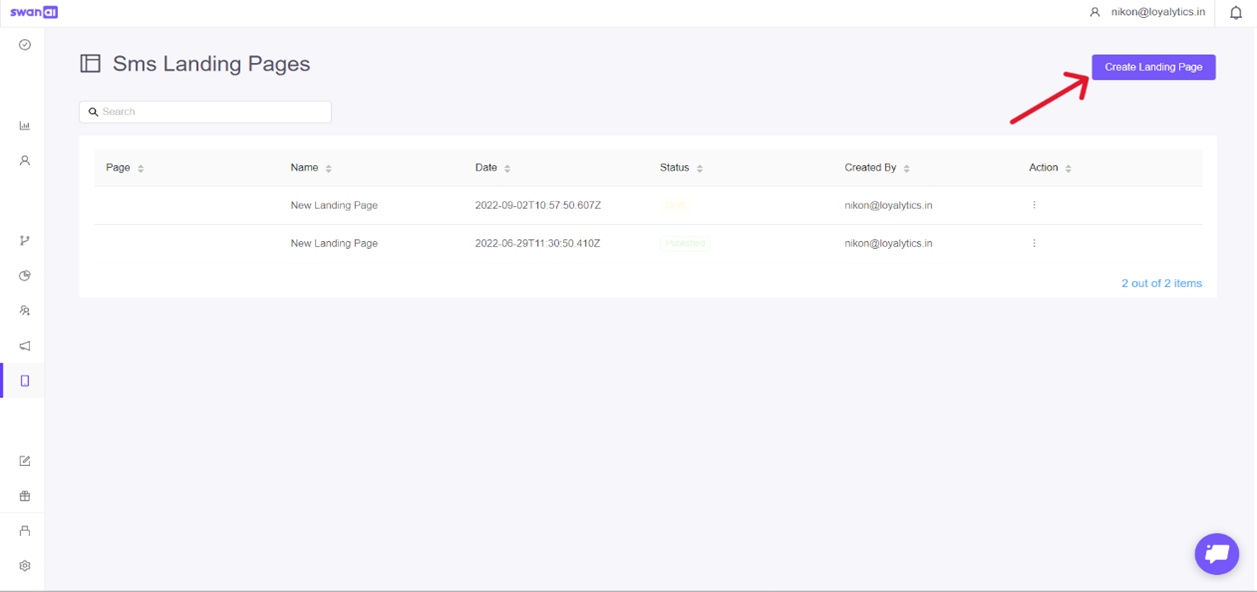
You can create a landing page from scratch, from the templates available or from the layouts available, or from the designs you've saved earlier
Create Landing Pages from Scratch
Under the Templates tab, click on Start From Scratch.
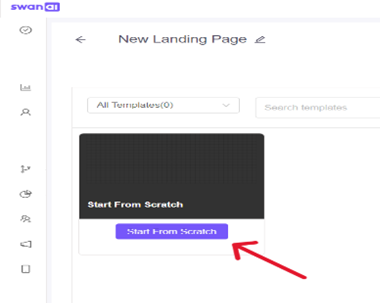
You can drag and drop elements from the right-side panel onto the canvas
The panel consists of,
Content - Tools you need to create the body of your landing page.
Blocks - Help you fix a layout
Body - To adjust the Content elements
Images - To add images to your landing page
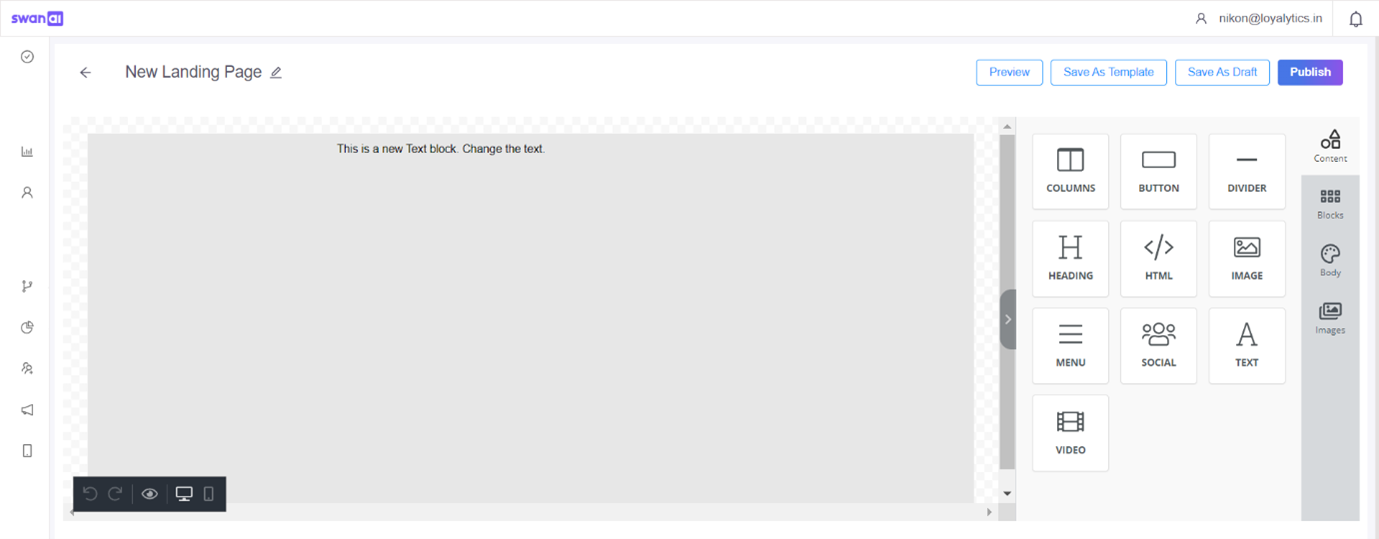
Create Landing Pages from Templates
Select a template of your choice
To change the text design on the landing page, click on it and make the changes.
To replace or edit an element, leverage the Content tab.
To delete or duplicate any tile, hover over the row and click on the delete or duplicate icon.
Create Landing Page from Layout
Click on the Layout tab and choose a landing page with either a two-column or three-column layout.
Click Use to build upon the layout or click on Preview to get a glimpse of it before using it.
Once you land on the canvas, follow the steps mentioned above to edit the template.
Create Landing Page From Saved Designs
To re-use the landing page designs you created earlier, head over to the Saved tab.
Choose a saved design of your choice. Tweak it to your needs.
Preview - Save - Publish
Once you are done creating your landing page designs, you can preview them.
Save them as drafts or templates for future use.
When you are ready to launch, hit Publish.