How to create a campaign?
Head over to the Create Campaigns tab under Marketing
Click on Create Campaign
.png?inst-v=5076feb8-b8a8-4011-9ff0-9bedee5bf187)
Under the General tab
Name your campaign
Specify the campaign type and enter the coupon prefix. Note : Personalized Coupon is made exclusively for a particular customer. Generic Coupon is made for your entire customer base.
Click Next.
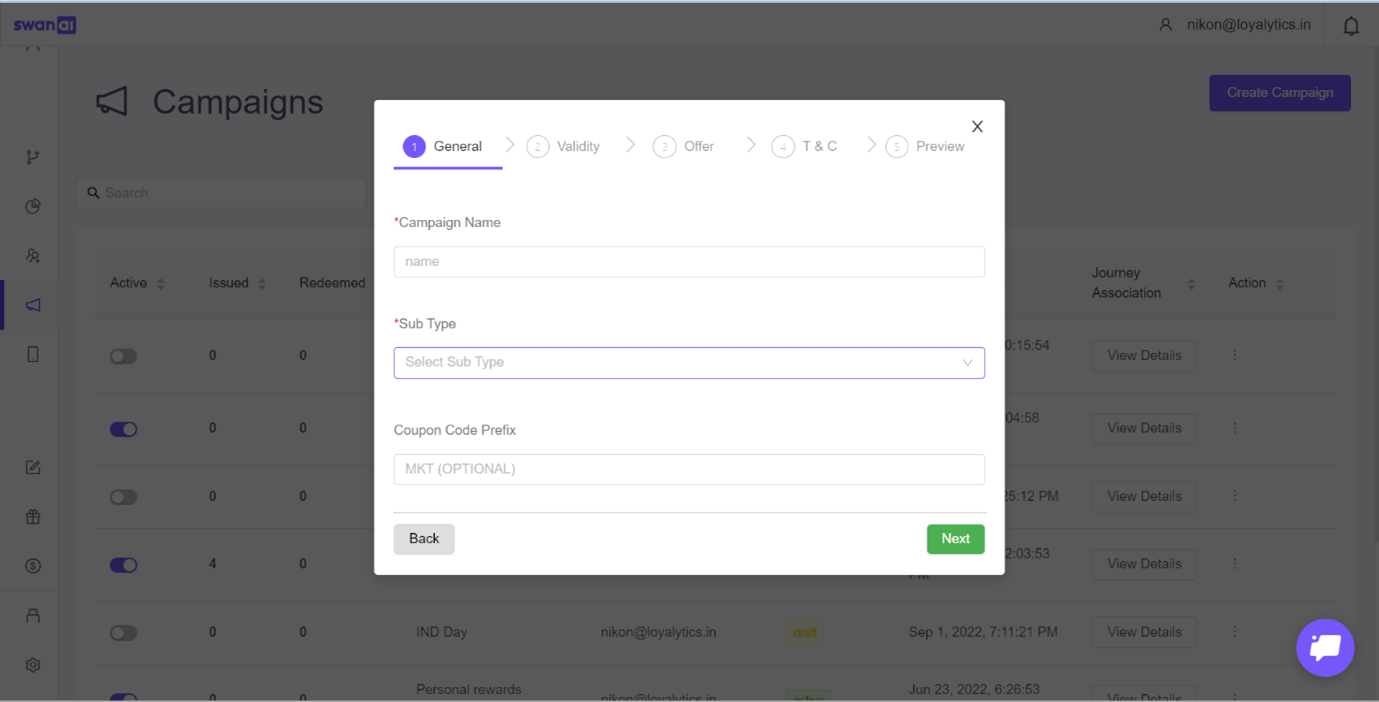
Under the Validity
Specify the duration of the campaign. (You can either go for a Durational Date or a Dynamic Date Period.)
Enter the Start and End of your campaign
Specify on what days of the week you want to run your campaign
Select the Start Time and End Time on which the coupon is valid
Can select the stores for which you want to make this coupon valid or select all stores
Click next
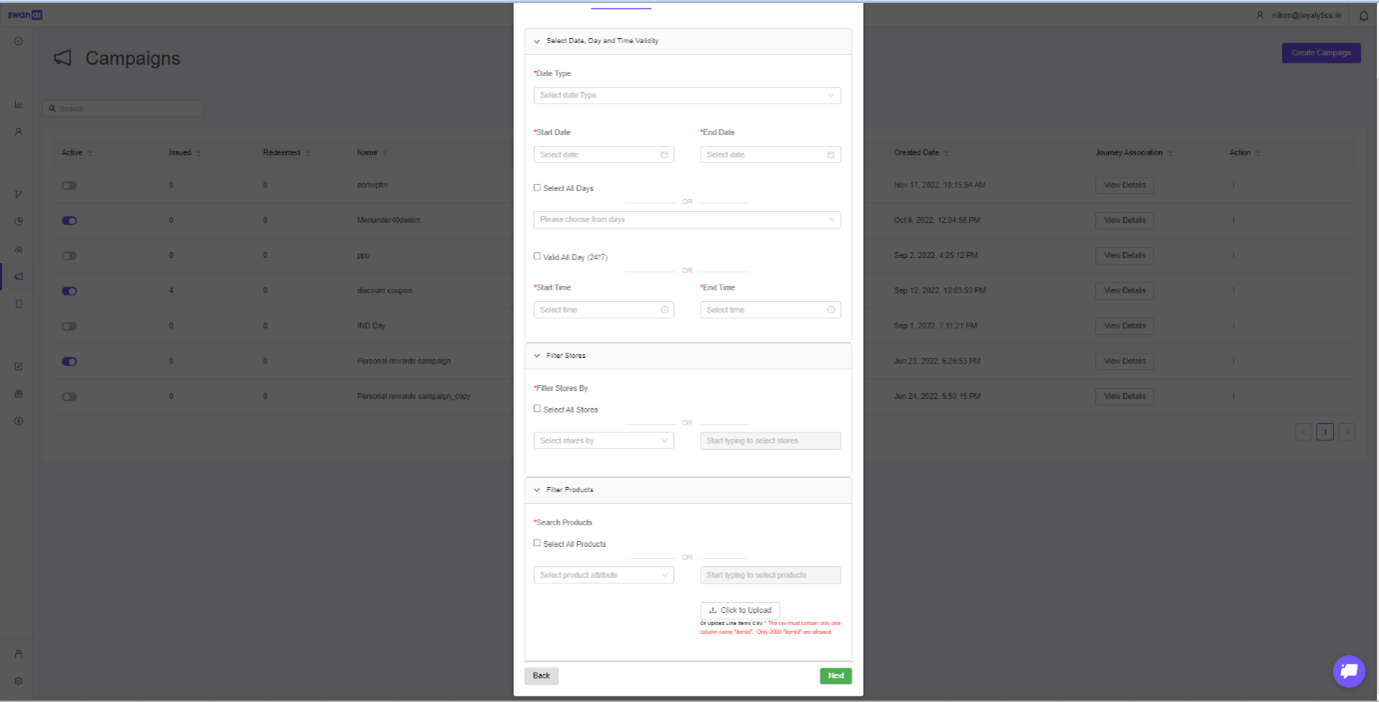
Under Offer tab
Specify your offer type which will be based on the percentage or amount
If Percentage,
Enter the percentage of discount you want to allow
Enter the threshold (minimum purchase amount to avail of this coupon)
Enter the maximum discount which you want to allow.
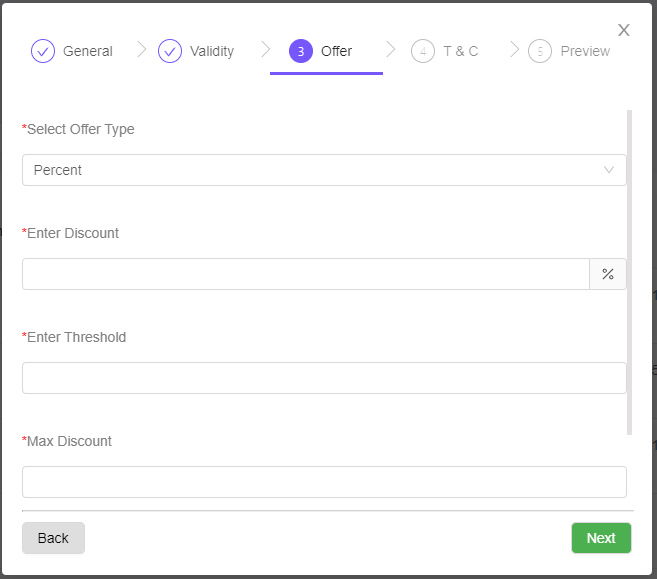
If Amount,
Enter the amount of discount you want to allow.
Enter the threshold (the minimum purchase amount to avail of this coupon)
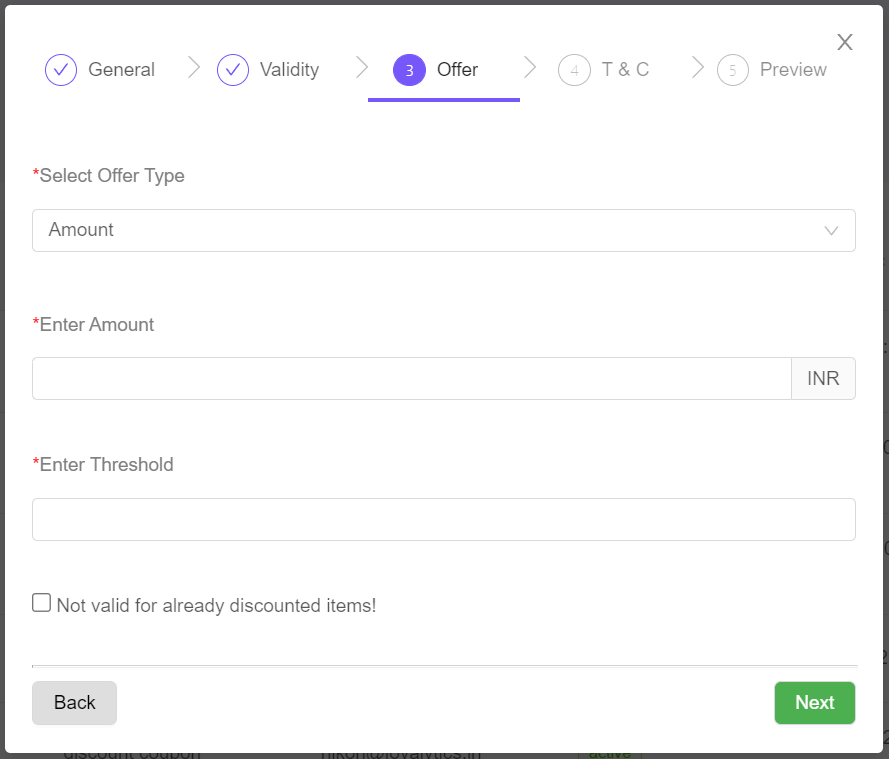
Click Next
Under T & C, (This is optional to fill and is mostly used when you have an app)
Add a Coupon Label
Description of your coupon
Specify the terms and conditions for using this coupon.
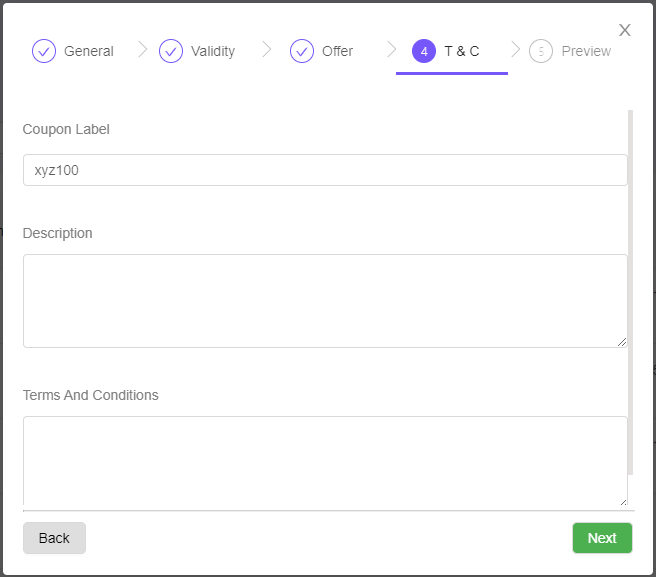
Under Preview,
You can view the summary of your campaign
Check and review all the details you have provided
Now trail back to the Campaign homepage and activate the campaign you’ve created
Note : Only an Admin can activate a campaign